How to Edit a Canva Template
A few easy steps to get started customizing your Canva template.
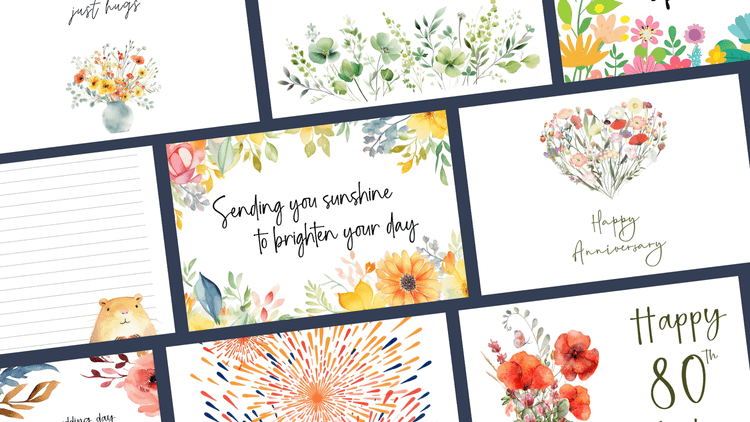
Sign Up or Log In
Visit Canva at https://www.canva.com
Sign up for a free account or log in if you already have one. Make sure to use an email address you have easy access to.
The free version does not require a credit card (as of December 2024), and Canva Pro is unnecessary for templates purchased from The 62 Card Shop.
Tip: Canva has a mobile app, but your best experience will be on a larger screen like a laptop or desktop.
Copy The Template To Your Account
Click on the link provided to open the template in Canva. The link is in the PDF you downloaded from Etsy.com as part of your purchase.
You will see a large button that says, “Use template for new design”.

Click on the button to copy the template to your account.
Tip: Before going any further, copy the template and add “ORIGINAL” to the new copy's title. This way, you can always return to the original unedited template. Click “File” in the upper left corner and select “Make a Copy”.
Start Customizing Your Template
Click on the text you want to change and make your updates. To change the font, there is a drop-down in the edit menu at the top.
The designs are easy to resize and drag around, and if you want to add more text, just type “T,” and a new text box will appear.
If you want to make even more edits, here are some links to Canva’s helpful guides:
https://www.canva.com/help/add-and-edit-text/
https://www.canva.com/help/add-elements/
https://www.canva.com/help/add-images/
https://www.canva.com/help/editing-and-designing/Not every element on a template will be editable. The product description will list what can and cannot be modified. For example, the size and format of gift tags cannot be changed, but usually everything else can be.
TRY IT FIRST: Here’s a free sample Canva template of Thank You index cards to practice with: https://link.the62cardshop.com/free-example-Canva-template
Download to Print
Once you’ve completed your edits, it’s time to download the template from Canva to print.
Click “Share” in the upper right, then “Download”.
Select the format you want to save (PDF, JPG, PNG). To print on card stock at home, try “PDF Print.”
Tip: For extra crisp details and colors, try printing on matte photo card stock with the printer set to photo paper and best quality.
